When presenting, sometimes the presenter needs to have his own notes to grasp and not miss anything important. Therefore, Microsoft also has the function of inserting notes into PowerPoint presentations. The article below will guide you how to do it in detail and quickly.
Nội dung
1. How to insert notes into PowerPoint
Step 1 : Select the Slide you want to add a caption to.
Step 2 : Select Notes .
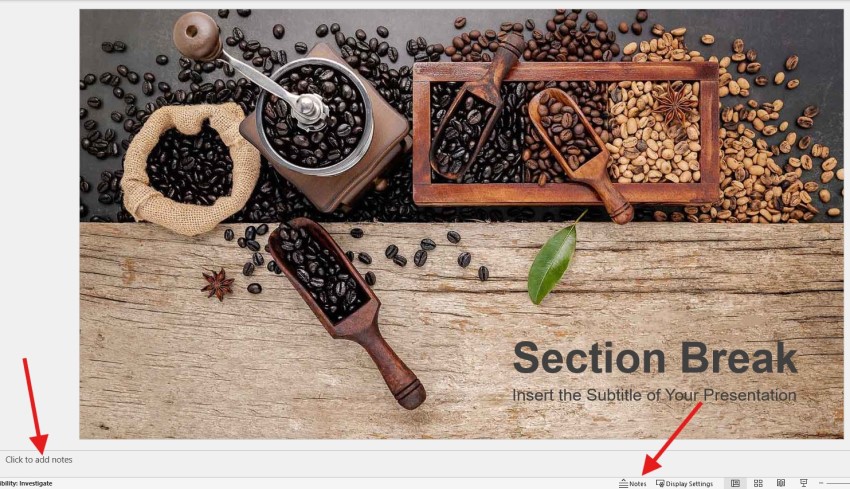
Step 3 : Add the content you want to insert into Notes.

Step 4 : In Present View, your annotation will appear here.
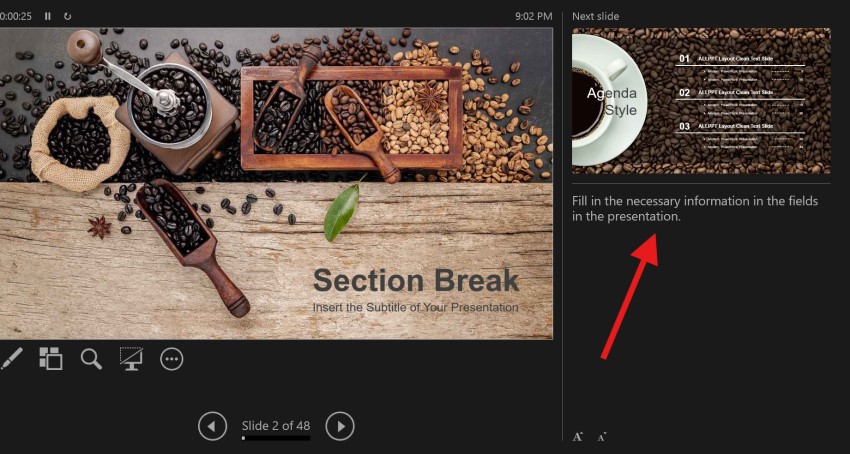
2. How to format notes page
Before viewing your notes on the slides presentation interface or printing a hard copy, you can see what your notes will look like on a clear page using Notes Page .
To open this mode, go to the View tab > Then under Presentation Views select Notes Page .
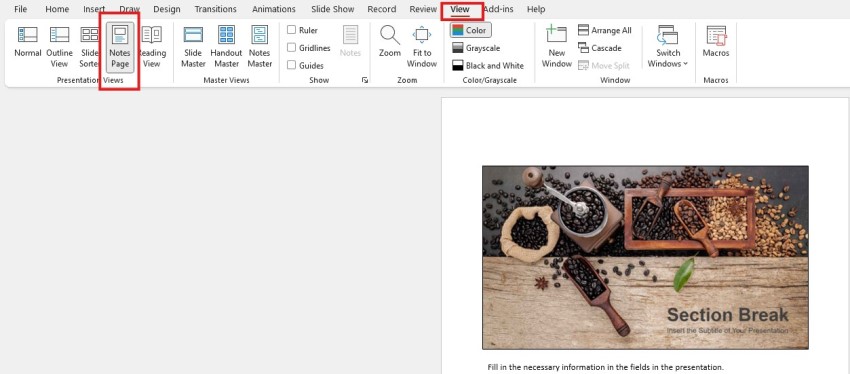
In Notes Page mode , you can view colors, fonts, Header and Footer formats, etc. You can also add data or illustrations to notes and customize your notes. Each note for a slide will be displayed separately on each page below each slide.
Notes Master is used to diversify the format of notes. You can change the font, insert logos,…
– On the View tab > In the Master Views section > Click Notes Master .
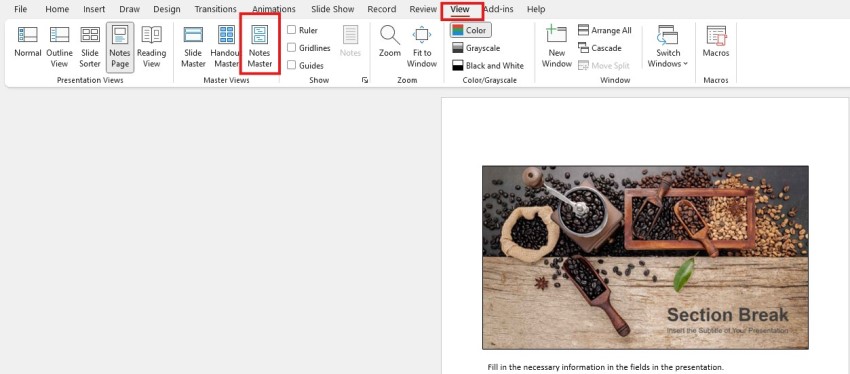
3. How to print PowerPoint slides with notes
Step 1 : On the File tab > Click Print .
Step 2 : In the Print settings section > Find Full Page Slides to change to Notes Pages .
You can Remove the thumbnails on each page with notes if you only want to print the notes and not the images.
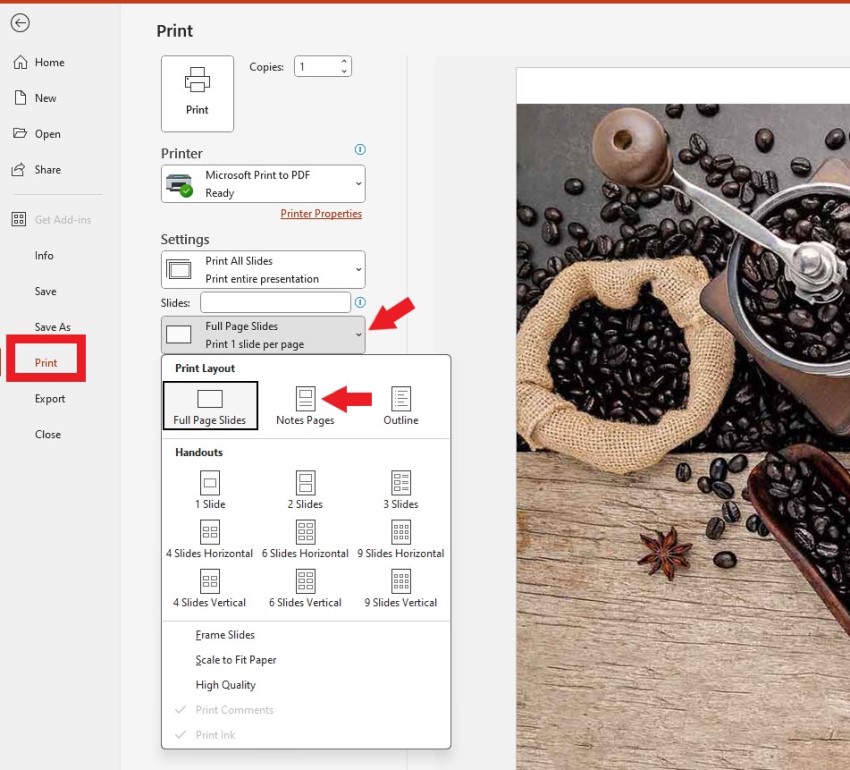
Step 3 : Click Print to print.
Thus, the above article has guided you through the basic steps to insert notes into PowerPoint and how to print them out for easy tracking when not directly looking at the presentation screen. Wish you success.
See more:
- How to Insert Footnotes in PowerPoint in 4 Easy Steps
- How To Create a Word Cloud in PowerPoint? A Step-by-Step Guide
