If you want to create borders in PowerPoint to make your presentation more visually appealing, this article will guide you through the process. Let’s explore together!
Nội dung
1. Instructions for creating borders for PowerPoint slides
Method 1: Create a border using an available template
Step 1 : On the slide you want to add a frame > Go to View > Select Slide Master .

Step 2 : Open the Insert tab > Select Picture > Select Online Picture .
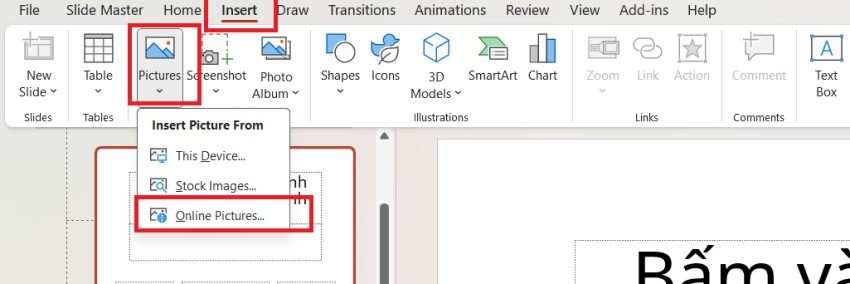
Step 3 : Enter the keyword ‘ border ‘ in the search box > Browse the list of displayed borders and select a suitable frame > Click Insert .
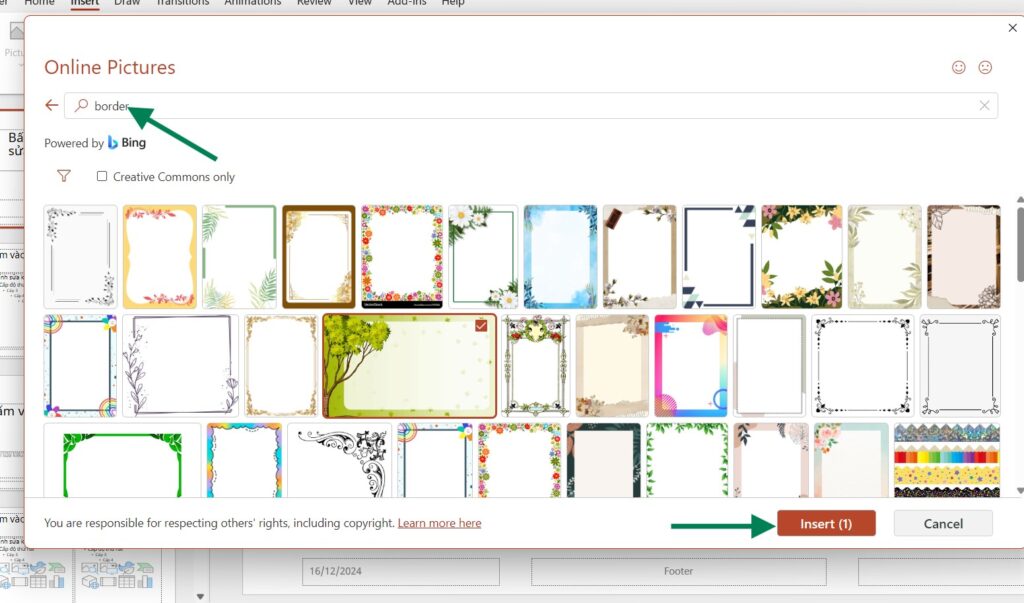
Step 4 : In the Slide Master tab , click Close to check the results.
Method 2: Create a border manually
Step 1 : In the slide you want to add a frame to, open View and select Slide Master .
Step 2 : Select the Insert tab > Select Shape > Select the rectangle icon .

Step 3 : Draw a shape that covers the entire page > Right-click on the frame you just drew > Select Format Shape .
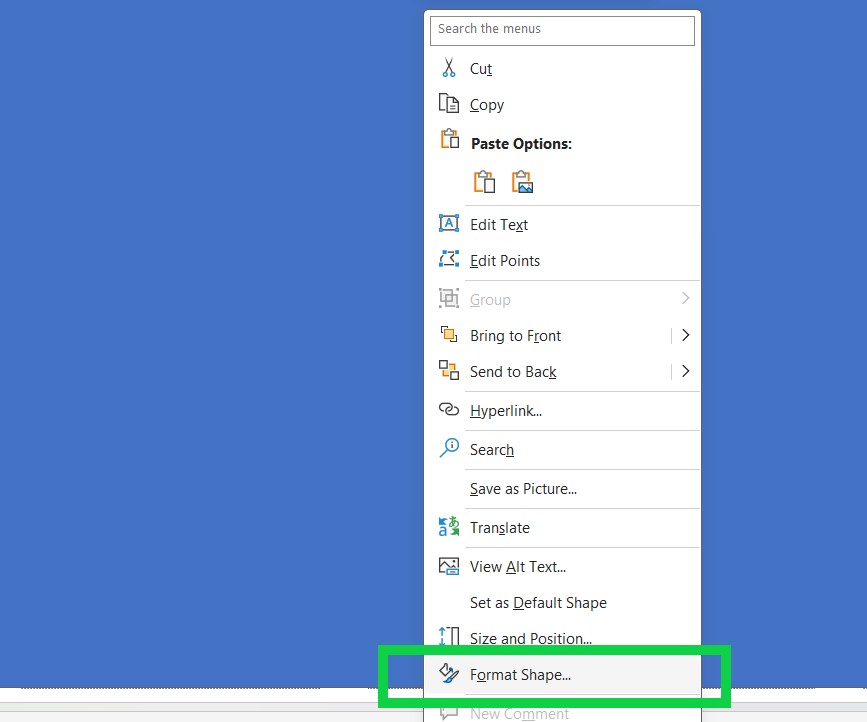
Step 4 : In the Fill section, select No Fill > In the Line section, adjust the color and thickness of the border to create symmetry.
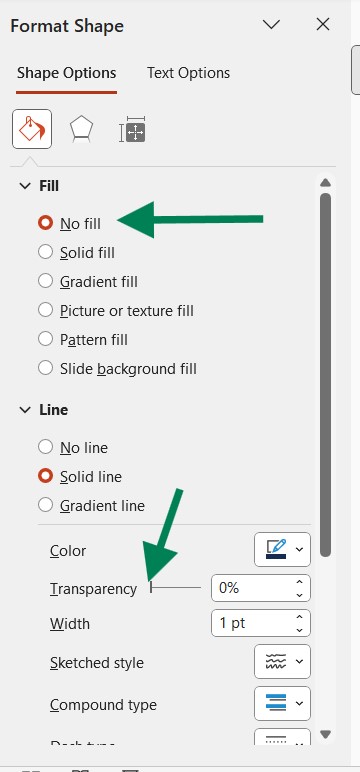
Step 5 : Open Insert > Select Text Box and draw a frame to insert the symbol > Select Symbol .
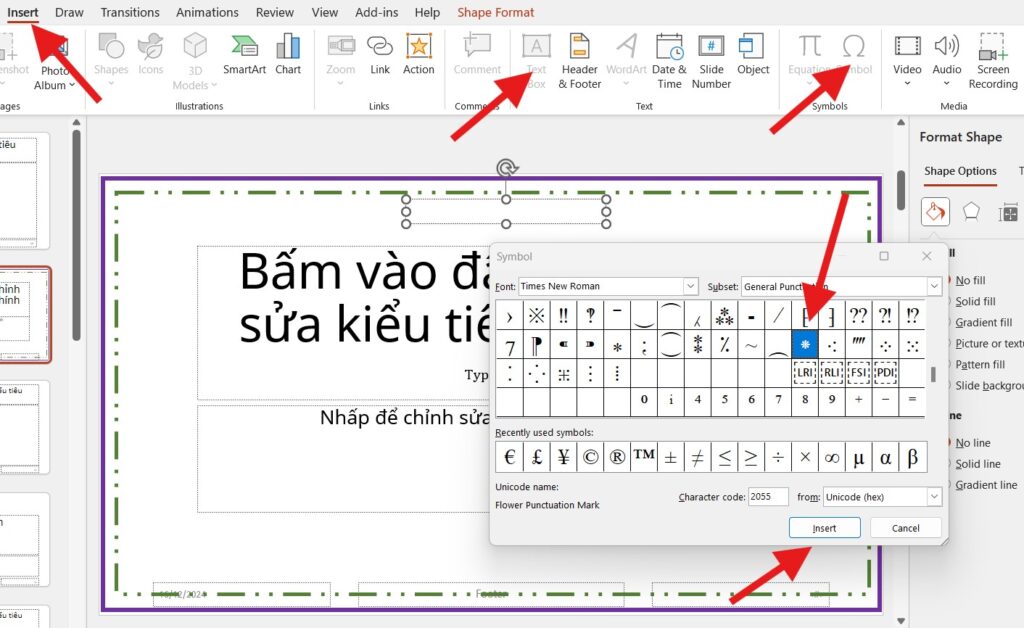
Step 6 : Select the appropriate icon > Click Insert > Click Close .
Step 7 : Access the Slide Master tab > Click Close to see the results.
2. Some notes when creating borders for PowerPoint slides
– Recommended to use Slide Master mode to quickly apply this border style to all slides.
– In PowerPoint, the border creation feature is not available like in Word, so you have to do it manually and adjust the border to fit the slide size.
– When using the border from the Online Picture section, your laptop needs to be connected to the network ; otherwise, you will not be able to find the border.
Internet connection is required when adding a border from Online Picture
Thank you for taking the time to read the article How to create a border for Powerpoint slides and don’t forget to leave a comment below to contribute your opinion to the article.
See more: Instructions for drawing an organizational chart in Powerpoint simply and quickly
