It is very easy to insert a section break and start a new section. But do you know how to quickly remove all the section breaks for a long document? Here are some tips for you to delete all section breaks in word very simply.
Nội dung
1. Instructions on how to manually remove paragraph breaks in Microsoft Word
This method guides you to display all hidden paragraph marks and formatting symbols in the document. Then delete the specified break easily. Let’s see the steps:
Step 1 : Select Home , select the Show/Hide Editing Marks icon to display all paragraph marks and formatting symbols that are hidden in normal documents.
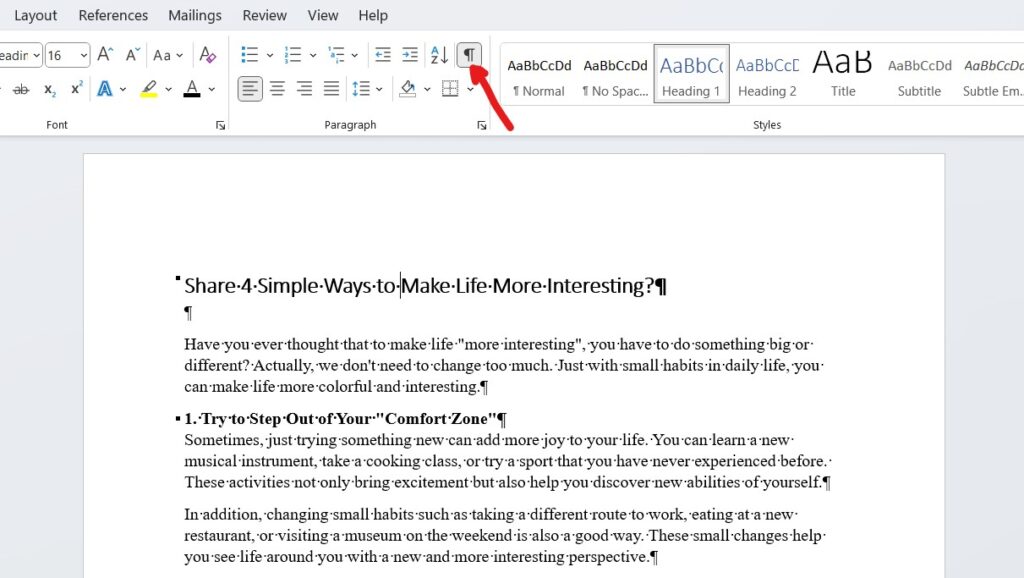
Step 2 : Place the mouse cursor before the section/paragraph break and then press the delete key to delete it. As shown below:
Step 3 : To remove more paragraph/section breaks, repeat step 2.
2. Remove All Paragraph Breaks / Section Breaks Using Find And Replace
You can remove all paragraph breaks / section breaks in a regular Word document using Find And Replace Feature.
Step 1 : Select Home > select Replace (or press 2 keys at the same time: Ctrl + H key) to open the Find and Replace dialog box. Illustration below:
Step 2 : In this Find and Replace dialog box,
Enter ^ b in the Find What box.
Leave the Replace With box blank
Then click the Replace All button.
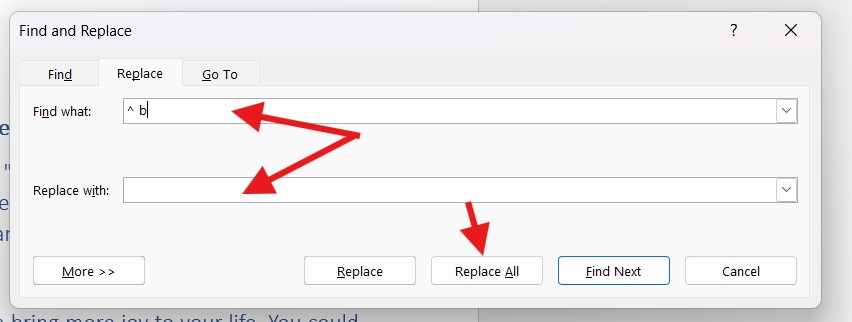
Step 3 : A Microsoft Word dialog box will appear and tell you how many paragraph breaks/section breaks will be deleted. Click the OK button to close it.
At this point, all paragraph and section breaks have been removed from the document.
3. Remove All Paragraph Breaks / Section Breaks Using VBA
In addition to the Find and Replace feature above, you can also quickly remove all paragraph breaks and section breaks from a document using VBA in Word. Here’s how:
Step 1 : Press Alt + F11 to open the Microsoft Visual Basic for Application window.
Step 2 : Select Insert > Module, then paste the following VBA code into the new module window.
VBA Code: to remove all paragraph breaks / section breaks in Word
Sub DeleteSectionBreaks()
' Clear any previous formatting settings in the Find operation
Selection.Find.ClearFormatting
Selection.Find.Replacement.ClearFormatting
' Set up the Find and Replace parameters
With Selection.Find
.Text = "^b" ' ^b is the special code for Section Break
.Replacement.Text = ""
.Forward = True
.Wrap = wdFindContinue
.Format = False
.MatchCase = False
.MatchWholeWord = False
.MatchByte = False
.MatchAllWordForms = False
.MatchSoundsLike = False
.MatchWildcards = False
.MatchFuzzy = False
End With
' Execute the Find and Replace operation to delete all Section Breaks
Selection.Find.Execute Replace:=wdReplaceAll
End Sub
Step 3. Then click the Run button or press F5 to run the code. And here all the section breaks / breaks have been removed in bulk at once.
Above are 3 ways to remove paragraph breaks in Word extremely simple and fast. Hope this article is useful for you. Wish you success.
See more: Instructions to delete all links in a Word document
