Every time you are confused by color combinations, try these 6 websites that provide the most effective color coordination support for your PowerPoint design.
Nội dung
1. ColorHexa
ColorHexa is a comprehensive tool that analyzes and provides detailed information about any color. By inputting a color code, you can explore its lighter and darker shades, complementary tones, and contrasting colors. This tool also offers gradient suggestions and allows you to visualize color combinations in real-time. ColorHexa is particularly useful for choosing background colors, text highlights, and accent shades to ensure your slides are both visually appealing and professional.
2. Coolors
Coolors is a fast and intuitive tool for generating beautiful color palettes. Simply press the spacebar, and Coolors will present an array of curated palettes. You can lock specific colors, adjust hues, and fine-tune combinations to match your slide design. For PowerPoint, Coolors allows you to directly copy HEX codes, making it easy to apply consistent colors throughout your presentation. It’s a great choice for modern, vibrant, or theme-based designs.
3. Pigment
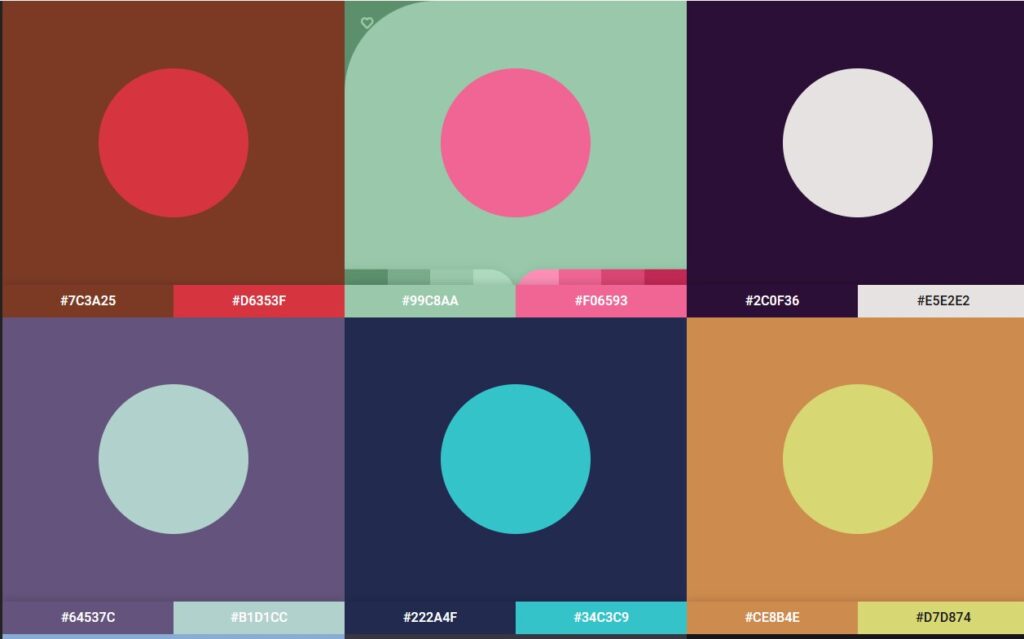
Pigment offers a basic “colorful” interface with many different options. This website will show you the compatibility between the colors that can be combined, providing full HEX, RGB color codes and color names. You can choose the “sharpness” of the color: bright red, light red, … to get the right color combination.
In addition, at this color-matching support website, you can completely try logo design, sharing, duotone or creating Gradient.
Please select the color of your choice for the Powerpoint design to get the best suggestion.
4. Paletton
Paletton specializes in helping you create harmonious color palettes based on professional design principles like complementary, triadic, or analogous schemes. Paletton’s interface allows you to experiment with various combinations and immediately see how the colors interact. For PowerPoint, it’s ideal for selecting contrasting colors for text and background, ensuring your slides remain clear and easy to read.
5. Color Hunt
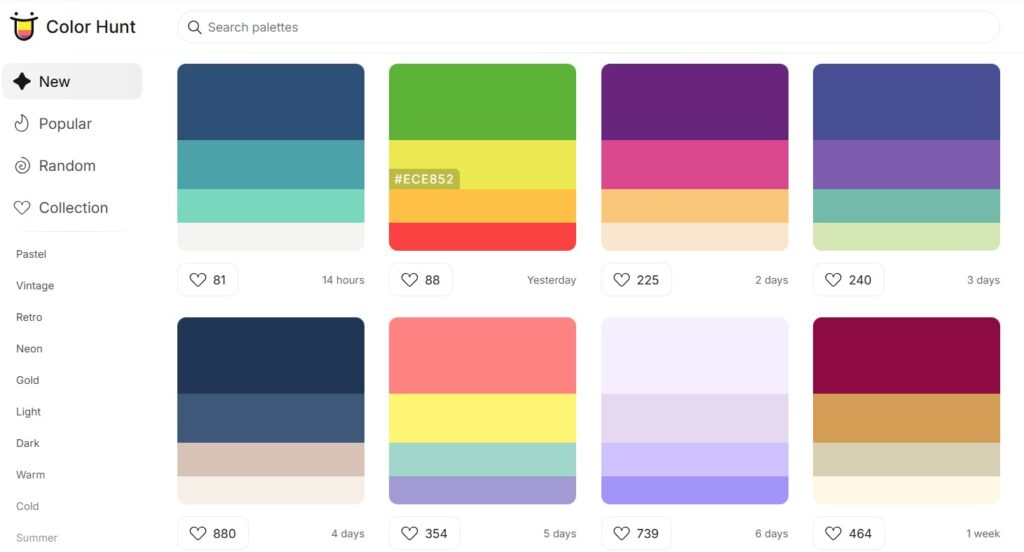
Color Hunt is a great support for color coordination in design to have the most outstanding and eye-catching Powerpoint slides. Here, Color Hunt has provided countless color palettes for you to choose from. Just hover your mouse over and you will immediately have the HEX color code of the color you are looking for.
In addition, Color Hunt also has color palette collections by theme: retro, vintage, neon, gold, coffee, kids, etc. Or popular color palettes, “hot trends” are also constantly updated.
To get the best color palette, choose a color that you “brand” for Powerpoint. Then, based on that, you see which combination is best to represent the true nature of your presentation and choose. However, Powerpoint does not use the HEX color palette. So, for the fastest way, take a screenshot, paste it into Powerpoint and use “Eye drop” to choose the color.
6. Uigradients
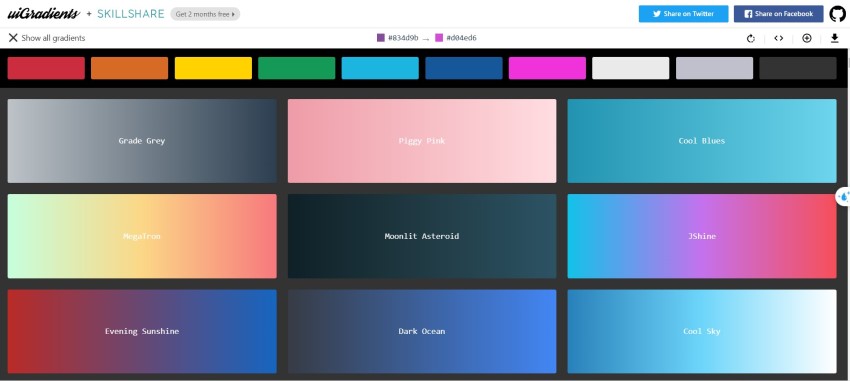
A website that focuses on gradients between two colors that blend together. Uigradients will help you choose the most suitable gradient color for your presentation slide. In addition, you can see hundreds of different combinations, creating different sparkling gradient styles.
Uigradients gives you HEX color codes for easy copy and paste. However, if you design PowerPoint slides, you can take a screenshot, put the image into PowerPoint and use “Eye drop” to get all the colors in this gradient.
7. Adobe Color
Adobe Color is a professional-grade tool for creating and exploring color palettes. It allows you to experiment with various color harmonies, such as analogous, complementary, and monochromatic schemes. You can also extract palettes from images, making it perfect for presentations that require brand consistency. Adobe Color integrates seamlessly with Adobe Creative Cloud, but it’s equally powerful as a standalone tool for PowerPoint users.
8. Color Supply
Color Supply is an intuitive tool that emphasizes color relationships and balance. It’s perfect for beginners who want to create visually appealing slides without needing deep design knowledge. By selecting a primary color, Color Supply provides you with complementary and accent shades that ensure your PowerPoint slides are cohesive and professional.
9. Color Hunter
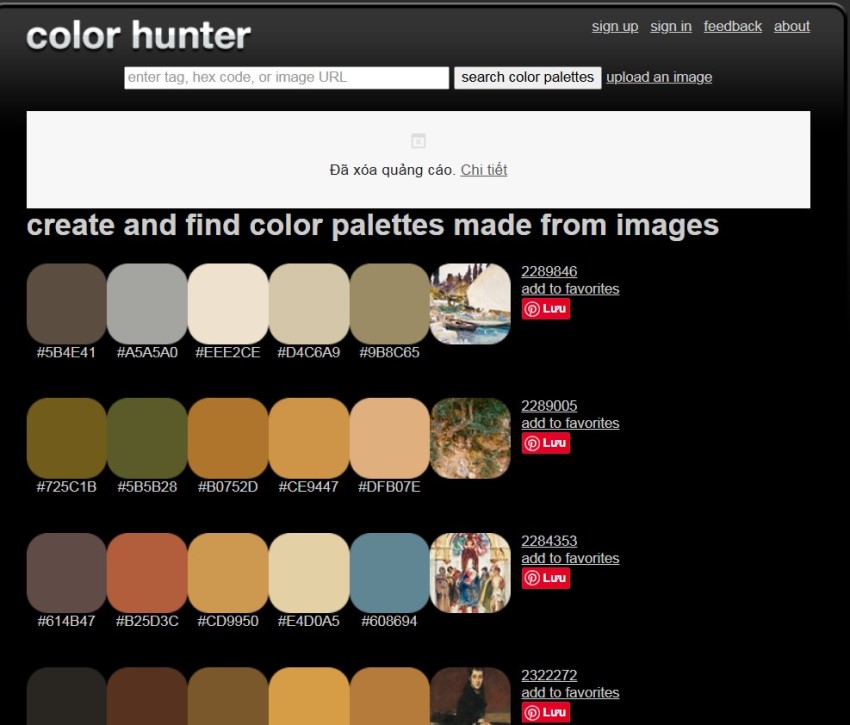
Color Hunter may not have a good user interface, but the website is extremely easy to use. The website gives you countless color palette suggestions from all different colors. In particular, if you want to find a color palette suggestion from an existing photo, just “lightly drop” the photo here.
The website supports color schemes that many designers like because of its convenience, light weight and easy loading.
10. Khroma
Khroma leverages artificial intelligence to suggest personalized color palettes based on your preferences. By choosing a set of colors you like, Khroma generates endless combinations tailored to your taste. This tool is particularly useful for creating consistent themes across multiple slides, ensuring your presentation has a unified and polished look.
11. Brandcolors
Brandcolors : A useful website that tells you the color palettes that brands are currently using. Here, you can search for brand color palettes of Adidas, Adobe, AIESEC, BING, Canva,… There are thousands of brands here, big and small for you to choose from.
Conclusion
Hopefully, with these 11 websites that help you design color schemes for PowerPoint, you will never run out of inspiration to create beautiful and harmonious color schemes for your PowerPoint presentations. Each tool offers unique features to suit different needs. Try them out and take your presentations to the next level!
See more: Summary of commonly used shortcuts in PowerPoint
